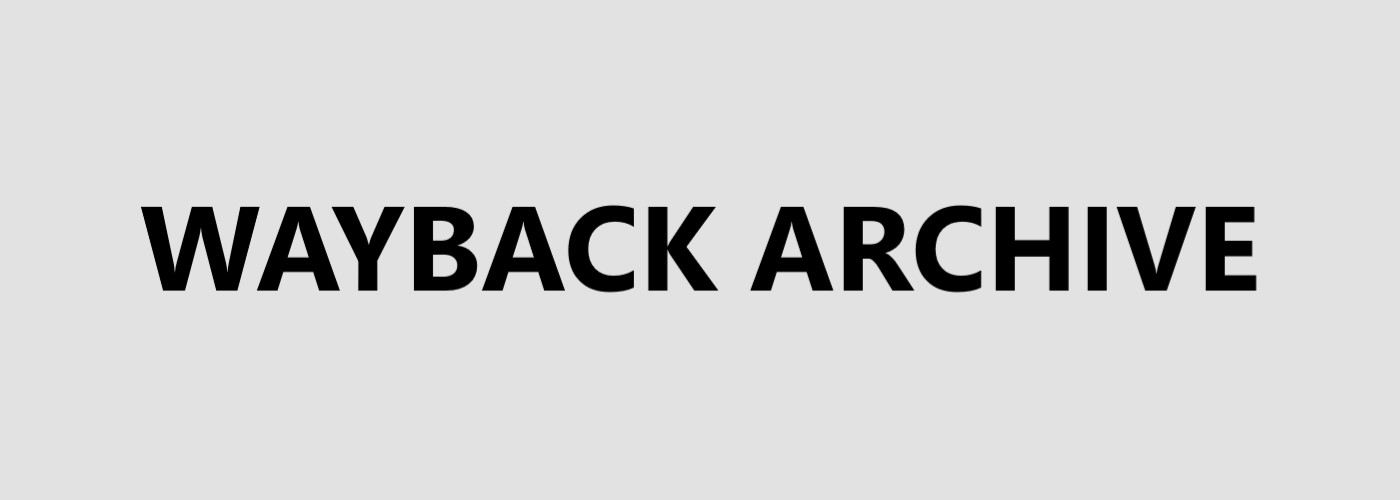Best Meal Planning Software
The industry leader in meal planning software. You and your clients can create day meal plans or entire week meal plans for fat loss, muscle gain, and health in a single click with many nutritional style choices (low carb, vegetarian, etc). You can set up this hosted solution in minutes and there are no up front fees! With over 2.5 million meal plans created, and over 3 years development, this is the most trusted meal planner for fitness minded people.
Meal Planning Software Service Features
This meal planning software service can be used in two ways: To create and sell meal plans to your clients or it can be used as self-service portal for your clients to create their own meal plans and generate income for you when they upgrade to a paid account. Here are the features of this meal planning software service:
- A complete business in a box.
- Credit card processing included (for self-service meal planning portal)
- Hosted at secure server facility and backed up weekly.
- All software maintenance, upgrades, and backups are taken care of.
- Customer service and support forum for your clients included. (for self-service meal planning portal)
- Help documentation and videos provided.
- Completely scalable solution.
Meal Planner Features
- Meal plans optimized for max muscle gain and strength gain
- Choice of nutritional styles like keto, low carb, vegetarian, vegan …
- Easy to make, tasty meals including no-cook options
- Tailored to client’s precise metabolic rate
- Weight and bodyfat prediction charts tell client when they will reach their goal
- Set caloric goal to bulk, cut, or recomposition
- Customize number of meals per day
- Healthy, minimally processed meals
- Create meal plan for day or week in a single click.
- One click shopping list
- Purchase shopping list from Amazon in a single click (non-perishable)
- Print your meal plan
Selling meal plans
You can use this software meal planning service to create and sell meal plans to your clients. How much you charge your clients and how you communicate with them is completely up to you. You can either use one of the numerous stock meal plans provided with the service or you can create your own. The software helps you prepare an optimal meal plan for your client by rating it in terms of the ability to gain muscle, ability to lose fat, and for health. After you have completed the meal plan for your client, you email or text them the personalized and friendly URL to their meal plan.
How to sell meal plans to clients:
- Upgrade your CustomMealPlanner account to “branded, 15 clients” or higher.
- Create a banner 1400×300 pixels and upload it to a photo sharing website.
- In configuration, enter the link to your banner, your website URL, your business name, your background color, and your font color then save your configuration.
- Reload the page to view your new look and feel.
- Enter the new client by clicking on “User: (add new)” in configuration and enter their name.
- Click on “Config” link in the menu bar to enter the height, weight, age, and other metabolic data for your new client then click on “Save Meal Plan Config”.
- Create a meal plan for your client by selecting the desired nutrition type and clicking on “Create Quick Meal Plan” to make a meal plan for one day or to create a meal plan for the whole week, click on “Create Week Meal Plan”.
- After you are satisfied with the meal plan, preview it as your client would see it. At the top of the meal plan, you will see the following: “NOTE: Give this link to your client but make sure to preview it first.“. Copy that link and paste it into another browser where you are not logged in. For example, if you are using Internet Explorer to generate the meal plan then use Firefox to view the meal plan as they would see it.
- After you have inspected the meal plan, email or text the link to your client!
Introduction to selling meal plans:
Selling meal plans (advanced):
Creating your self-service meal planning portal
In just a few minutes you can create a self-service portal which allows your clients to sign up and create their own optimal day or week meal plans for muscle gain, health, and fat loss in a single click. When they upgrade to a paid account, you get paid. Your clients can create the stock meal plans provided or you can enter your own custom meal plans. To create your own self-service meal planning portal:
- Upgrade your CustomMealPlanner account to “branded, no clients”.
- Go to your configuration page and find the “Branding” section. You will see a link at the top asking you to fill out your affiliate application. Fill this out carefully as it is used to send your payments to you. This application must be filled out before you can add your own banner, colors, and other customizations. Also note that PayPal is the only way that payments can be made to you. If your email address used in your account here does not match your PayPal email address then someone else will get your money – dont let this happen! Click on “Home” in the menu bar, then in the left column, click on the “Edit My Profile” link and make 100% sure that the email address associated with the PayPal account where you want to receive commissions.
- Create a banner 1400 pixels wide and 300 pixels tall. This banner will be at the top of every page on your branded website so its worth making it look very professional – you might want to hire someone to do this if you are not good with photoshop. It is recommended that you have a logo and a photo of yourself. Upload this banner with a free upload service like flickr or put it on your own website if you have one.
- Go to the configuration page, scroll down to the “Branding” section
- In the first box titled “Business Name”, enter your business name or your username on your social media channel
- Paste the URL of your banner in the “Banner URL”. The banner URL needs to start with “https://”. Make sure to include the “s”, otherwise people will get a security warning.
- If you have a website, put your url here. Again, make sure to include the “s”, otherwise people will get a security warning.
- In the box “Background Color”, enter the six digit hex color code. If you dont know what yours is, take a screenshot of your website or social media channel, paste it into photoshop, and use the eyedropper on the color chooser to find out the hex value. Some good background colors include off-white=#F2F3F4, antique-white=#FAEBD7, almond=#EFDECD, light-blue=#F0FFFF, bisque=#FFE4C4, and gray=#DCDCDC. Its important though that it match the color scheme you use on your website or on your social media channel.
- Enter the color of your font. For example, black=#000000, blue=#0000FF
- Integrate your meal planner into your website or social media. To promote your meal planner on social media, see promoting on social media. To integrate the meal planner into your website add it to your menu! To find the proper URL to add into your menu, click on “affiliate” in the black menu bar under the banner, then click on the “creatives” tab. You will see a link that looks like this except the number will be different for you:
https://www.custommealplanner.com/fitness/signup/?wpam_id=19
Simply take that URL and add it to the menu on your website! If one of your new fans clicks on it, they will see the free signup page. If an old fan who has already set up an account clicks on it, they will either see the login page if they are not logged in or see their meal plan page if they are. Here is how to add it to your menu in wordpress:

- TEST!It’s important you have 100% confidence that people who click on your link get registered as visitors and that anyone who pays for an upgrade gives you a commission.
- Check your overview taband look at the number of visitors today and write this down as wall as the number of “Closed Transactions” today.
- Go to another computer or phone where you have never visited CustomMealPlanner. Note that this test will fail if you have visited the CustomMealPlanner website before so you may have to borrow a friend’s phone. Now click on the link on your website, the link in your YouTube video description, the link on your Facebook post, or the link on your Instagram story.
- Go ahead and sign up for a free account. All the branding you see should be correct. You should see your banner and your background color on the signup page, the confirmation page, and when you log in to make a free meal plan.
- On the first computer, go back to your overview taband look at the number of visitors, it should have just gone up by one!
- Now on the second computer where you just set up the account, click on the “Upgrade” link. Again, you should see your banner and background color. Go ahead and buy an upgrade, I suggest you choose the $6.96 for one week option. Enter your credit card information and submit.
- On your first computer, go back to your overview taband look at the number of “Closed Transactions”, it should have just increased by one!
- Click on the sales tab, you should see a $5 commission on the $6.96 sale!
Introduction to the affiliate program:
Affiliate program (advanced):